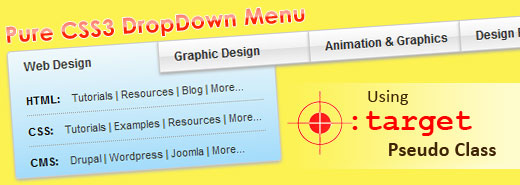
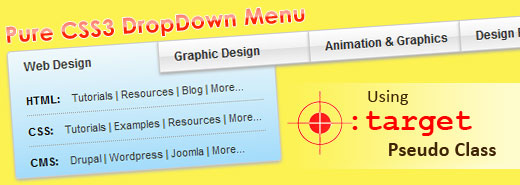
Today, CSS3 has become a buzzword of modern web designers and developers around the globe. With its ground-breaking features, CSS3 has made a profound impact on the web designer community by making the lives of web designers easier and fun filled. Here in this post I am going to explain such a cool CSS3 feature called :target Pseudo Class. By playing around and experimenting with the :target pseudo class, I have developed a cool looking pure CSS dropdown menu. This menu is developed wholly using CSS and HTML, no images or javascripts used. Hence it is easily customizable for anyone with very basic css/html knowledge.
Before we continue about how to create the menu, let’s take a look at the fully-functional menu here…
CSS Pseudo Classes
CSS pseudo-classes are used to add a special state or relation to a selector. A pseudo class normally starts with a colon (:) and is appended to a type selector or universal selector without any whitespace in between the selector name and the pseudo class. Pseudo-class names are case-insensitive. Some pseudo-classes are mutually exclusive, while others can be applied simultaneously to the same element. Pseudo-classes may be dynamic, in the sense that an element may acquire or lose a pseudo-class while a user interacts with the document. So, in simple words pseudo classes are really helpful to pick a CSS element in its various states.
Syntax
1 | selector:pseudo-class { property:value; } |
selector:pseudo-class { property:value; }
Example
1 | a.navigation:hover { color: #ff0000; } |
a.navigation:hover { color: #ff0000; }
:target Pseudo Class
CSS3 offers many more pseudo-classes than CSS2, :target pseudo class is a key structural pseudo-class in the list. Some URIs refers to a location within a resource. This kind of URI ends with a ‘hash (#) sign’ followed by an anchor identifier (called the fragment identifier). URIs with fragment identifiers link to a certain element within the document, known as the target element. A target element can be represented by the :target pseudo-class.
Example
1 | .wrapper ul li:target { color: #ff0000; } |
.wrapper ul li:target { color: #ff0000; }
Pure CSS DropDown Menu
A highly customizable pure CSS dropdown menu shaped using :target pseudo class. This menu is fully compatible on all modern browsers including IE9. This cool looking menu is created completely using CSS, no images or javascript in it. I have tried a comination of :target and :hover pseudo classes here to get the menu effect. The menu have a cool animation whch can only be seen on webkit browsers.
A trimmed down version code of the above example is given below for easy understanding. You can download the fully functional cross-browser compatible version of this menu from the download link at the bottom part of this post.
The code in Fiddle
The HTML
1 2 3 4 5 6 7 8 9 10 11 12 13 14 15 16 17 18 19 20 21 22 23 24 25 26 27 28 29 30 31 32 33 34 35 36 37 38 39 40 41 42 43 44 45 46 47 48 49 50 51 52 53 54 55 56 57 58 59 60 61 62 63 64 65 66 67 68 69 70 71 72 73 74 75 76 77 78 79 80 81 82 83 84 85 86 87 88 89 90 91 92 93 94 95 96 97 98 99 100 101 102 103 104 105 106 107 108 109 110 111 112 113 114 115 116 117 118 119 120 121 122 123 124 125 126 127 128 129 130 131 132 133 134 135 136 137 138 139 140 141 142 143 144 145 146 147 148 | <div class="wrapper"> <ul> <li id="a"><a href="#a">Web Design</a> <div> <hr> <b>HTML:</b> <a href="#">Tutorials</a> | <a href="#">Resources</a> <hr> <b>CSS:</b> <a href="#">Tutorials</a> | <a href="#">Examples</a> <hr> <b>CMS:</b> <a href="#">Drupal</a> | <a href="#">Wordpress</a> </div> </li> <li id="b"><a href="#b">Graphic Design</a> <div> <hr> <b><a href="#">Printmaking</a></b> <hr> <b><a href="#">Visual Arts</a></b> </div> </li> <li id="c"><a href="#c">Animation & Graphics</a> <div> <hr> <b>2D Animation:</b> <a href="#">Analog animation</a> | <a href="#">Flash animation</a> <hr> <b>3D Animation:</b> <a href="#">Motion capture</a> | <a href="#">Photo realistic</a> </div> </li> <li id="d"><a href="#d">Design Resources</a> <div> <hr> <b><a href="#">w3schools.com</a></b> <hr> <b><a href="#">alistapart.com</a></b> <hr> <b><a href="#">smashingmagazine.com</a></b> </div> </li> </ul> </div> |
<div class="wrapper"> <ul> <li id="a"><a href="#a">Web Design</a> <div> <hr> <b>HTML:</b> <a href="#">Tutorials</a> | <a href="#">Resources</a> <hr> <b>CSS:</b> <a href="#">Tutorials</a> | <a href="#">Examples</a> <hr> <b>CMS:</b> <a href="#">Drupal</a> | <a href="#">Wordpress</a> </div> </li> <li id="b"><a href="#b">Graphic Design</a> <div> <hr> <b><a href="#">Printmaking</a></b> <hr> <b><a href="#">Visual Arts</a></b> </div> </li> <li id="c"><a href="#c">Animation & Graphics</a> <div> <hr> <b>2D Animation:</b> <a href="#">Analog animation</a> | <a href="#">Flash animation</a> <hr> <b>3D Animation:</b> <a href="#">Motion capture</a> | <a href="#">Photo realistic</a> </div> </li> <li id="d"><a href="#d">Design Resources</a> <div> <hr> <b><a href="#">w3schools.com</a></b> <hr> <b><a href="#">alistapart.com</a></b> <hr> <b><a href="#">smashingmagazine.com</a></b> </div> </li> </ul> </div>
The CSS
1 2 3 4 5 6 7 8 9 10 11 12 13 14 15 16 17 18 19 20 21 22 23 24 25 26 27 28 29 30 31 32 33 34 35 36 37 38 39 40 41 42 43 44 45 46 47 48 49 50 51 52 53 54 55 56 57 58 59 60 61 62 63 64 65 66 67 68 69 70 71 72 73 74 75 76 77 78 79 80 81 82 83 | .wrapper { width: 600px; position: absolute; } .wrapper ul { list-style: none; } .wrapper ul li { background-color: #F8F8F8; border: 1px solid #a9a9a9; display: block; float: left; font: bold 12px arial; height: 30px; line-height: 30px; overflow: hidden; padding-left: 15px; position: absolute; width: 135px; z-index: 10000; -webkit-box-shadow:0px 3px 5px #cacaca; -moz-box-shadow:0px 3px 5px #cacaca; box-shadow:0px 3px 5px #cacaca; background: linear-gradient(top, #ffffff 0%,#f1f1f1 50%,#e1e1e1 51%,#f6f6f6 100%);} .wrapper ul li:hover { background: linear-gradient(top, #ffffff 0%,#f3f3f3 50%,#ededed 51%,#ffffff 100%);} .wrapper ul li:first-child { -moz-border-radius: 4px 0 0 4px; -webkit-border-radius: 4px 0 0 4px; border-radius: 4px 0 0 4px; } .wrapper ul li:last-child { -moz-border-radius: 0 4px 4px 0; -webkit-border-radius: 0 4px 4px 0; border-radius: 0 4px 4px 0; } .wrapper ul li#b { margin-left: 151px; } .wrapper ul li#c { margin-left: 302px; } .wrapper ul li#d { margin-left: 453px; } .wrapper ul li a { display: block; text-decoration: none; color: #303030; } .wrapper ul li div { text-align: left; font: normal 11px arial; line-height: 19px; margin: 10px 0; } .wrapper ul li div a { display: inline; } .wrapper ul li div a:hover { text-decoration: underline; } .wrapper ul li div hr { border: none; border-top: 1px dotted #a0a0a0; margin: 5px 0; width: 95%; } .wrapper ul li:hover:target { display: inherit; padding: 0px; padding-left:15px; opacity: .97; -moz-opacity: .97; -webkit-transition: height 0.4s ease-in; } .wrapper ul li#a:hover:target { height: 130px; width: 350px; background: #f0f9ff; } .wrapper ul li#b:hover:target { height: 105px; background: #ffffd6; } .wrapper ul li#c:hover:target { height: 145px; width: 200px; background: #f8ffe8; } .wrapper ul li#d:hover:target { height: 140px; width: 165px; position: relative; float: right; margin-right: -5px; z-index: 0; text-align: center; background: #f9f286; } |
.wrapper { width: 600px; position: absolute; } .wrapper ul { list-style: none; } .wrapper ul li { background-color: #F8F8F8; border: 1px solid #a9a9a9; display: block; float: left; font: bold 12px arial; height: 30px; line-height: 30px; overflow: hidden; padding-left: 15px; position: absolute; width: 135px; z-index: 10000; -webkit-box-shadow:0px 3px 5px #cacaca; -moz-box-shadow:0px 3px 5px #cacaca; box-shadow:0px 3px 5px #cacaca; background: linear-gradient(top, #ffffff 0%,#f1f1f1 50%,#e1e1e1 51%,#f6f6f6 100%);} .wrapper ul li:hover { background: linear-gradient(top, #ffffff 0%,#f3f3f3 50%,#ededed 51%,#ffffff 100%);} .wrapper ul li:first-child { -moz-border-radius: 4px 0 0 4px; -webkit-border-radius: 4px 0 0 4px; border-radius: 4px 0 0 4px; } .wrapper ul li:last-child { -moz-border-radius: 0 4px 4px 0; -webkit-border-radius: 0 4px 4px 0; border-radius: 0 4px 4px 0; } .wrapper ul li#b { margin-left: 151px; } .wrapper ul li#c { margin-left: 302px; } .wrapper ul li#d { margin-left: 453px; } .wrapper ul li a { display: block; text-decoration: none; color: #303030; } .wrapper ul li div { text-align: left; font: normal 11px arial; line-height: 19px; margin: 10px 0; } .wrapper ul li div a { display: inline; } .wrapper ul li div a:hover { text-decoration: underline; } .wrapper ul li div hr { border: none; border-top: 1px dotted #a0a0a0; margin: 5px 0; width: 95%; } .wrapper ul li:hover:target { display: inherit; padding: 0px; padding-left:15px; opacity: .97; -moz-opacity: .97; -webkit-transition: height 0.4s ease-in; } .wrapper ul li#a:hover:target { height: 130px; width: 350px; background: #f0f9ff; } .wrapper ul li#b:hover:target { height: 105px; background: #ffffd6; } .wrapper ul li#c:hover:target { height: 145px; width: 200px; background: #f8ffe8; } .wrapper ul li#d:hover:target { height: 140px; width: 165px; position: relative; float: right; margin-right: -5px; z-index: 0; text-align: center; background: #f9f286; }
Browser Compatibility

This menu is fully compatible on all major modern browser versions including IE9.
Internet Explorer Version 6 to 8
The CSS3 pseudo class support can be obtained in Internet Explorer versions 6 to 8 with a cool award winning javascript library called selectivizr. selectivizr is a JavaScript utility that emulates CSS3 pseudo-classes and attribute selectors in Internet Explorer 6-8. Simply include the script in your pages and selectivizr will do the rest. Selectivizr works automatically so you don’t need any JavaScript knowledge to use it – you won’t even have to modify your style sheets. Just start writing CSS3 selectors and they will work in IE. Selectivizr requires a JavaScript library to work. If your website already uses one of the 7 supported libraries you just need to add the selectivizr script to your pages. If not, you will need to pick a library too.
Possible Concerns
1. Need to click the main menu to initiate the dropdown menu for the first time.
2. Since this technique uses :target pseudo class based in-page referencing, each time the menu is clicked on a page that has scrolling, the menu moves to the top of the page.
3. Lack of support from older browser versions.
Download
[download id=”9″]
You can use these menus for personal and commercial projects at free of charge. What I only expect in return is your comments and backlinks, if you like it. You are not allowed to sell or redistribute these menus anywhere else. If you like to share this menu please link to this article.
Do not provide the direct download link nor upload these menus onto other servers for your own share, without my permission. If you want to spread the words, just link to this article.

Pure CSS DropDown Menu using :target pseudo class by Deepu Balan is licensed under a Creative Commons Attribution 2.5 India License. Based on a work at deepubalan.com.
About The Author
Deepu Balan
Hi there! I’m a web UI/UX architect. This is my online playground, my beautiful space to share my passions, my work and what I find inspiring.
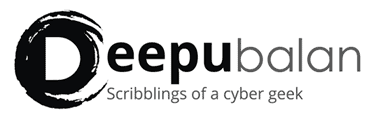
Very nice menu thanks for article.
Does your menu support submenus? also target is meant to highlight the current link if i use background-color/image etc in use am i wrong (from what i learnt at w3 schools). Is there a possible way to incorporate it into my site?
How is this an improvement on the original CSS2 drop down menus like those at http://www.ninthavenue.com.au/blog/css-menus ?
not working for me……
Very useful article. Thank you for sharing this great CSS3 menu. Is there any way we can make compatibility with even old IE verisions? 🙂
I love the efforts you have put in this, thanks for all the great content.
Awesome Deepu thanks as always. You have a real gift for explaining these things in a way so noobs like me can understand and implement them.
Thanks 🙂
-Bekka
great menu,
but how can i install it?
Yes, but – the first time you click on a top level item page srcools to the position of #a-c, placing the menu at the top of the user agent window: not necerarilly the place it was a click ago, placing something else right below the mouse.
The demo works fine, just put it on some real page say 150px away from the top, and see for your self.
Yes… That is a known issue, the same is mentioned in the post itself under the section ‘possible concerns’. I am trying to find a solution to fix it. If you have any creative suggestions, please let me know.
Thanks
do you fix it?
it’s really nice menu but there is a problem with page scroll….
This is a sweet tutorial. It’s just a shame for the browsers that still don’t support it – blame IE 🙂
nice demo… liked it… nice combination of css and js
Thanks Kabindra… but there is no JS involved in it. The selectivizr javascript utility is just to handle the lack of support of IE version 6 to 8.
I’ve been looking for a pure CSS menu for a while that actually works. Many of them don’t work consistently in different browsers. This one looks pretty good so far. Thanks!
Great job friend… and thanks for sharing.
nice menu, thanks for share
awesome…enter to my lists 😉
thanks for tut’s \m/
Very nice! Thanks. 🙂
I had high hopes when I found this article, but you should add a #4 to your list of concerns: try using this menu with a keyboard (as I and plenty of other users have to) and it is as good as unusable. This would be easy enough to fix, though, and it would give the menu a basic minimum level of accessibility.
Nice menu, I like it.. may be i will use this for my projects in future..
Thanks Rocky… I’m glad you found it useful… 🙂